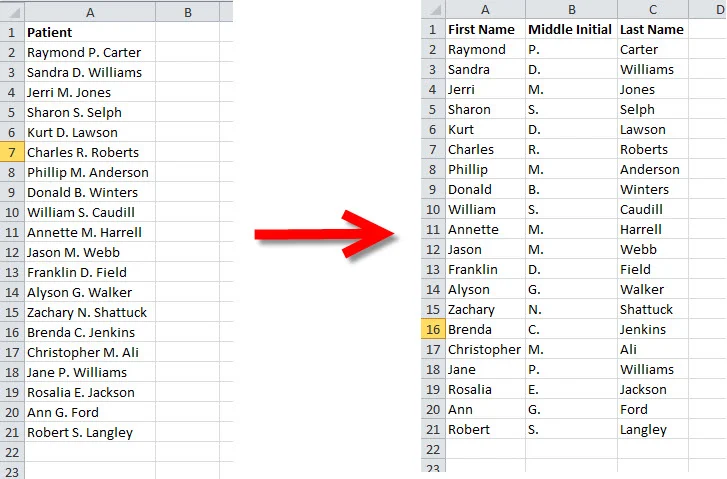
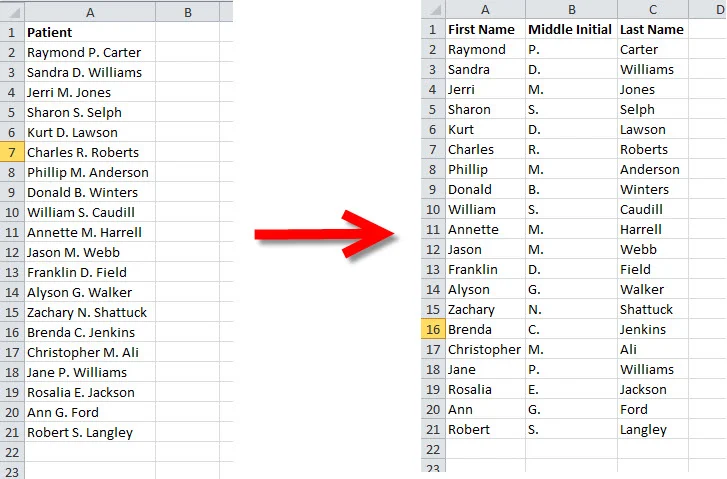
As part of NCG's Medical Billing Services, I regularly find myself working with large patient lists in Excel. In those lists, it is very common for the patient’s first, middle, and last names to be combined into one single column.
This makes it impossible to sort or filter the data based on the patient’s last name, until you split the single name column into multiple columns for first, middle, and last names, as seen in the example patient list below. It's actually very easy to do this in Excel, and in this article I will show you how.
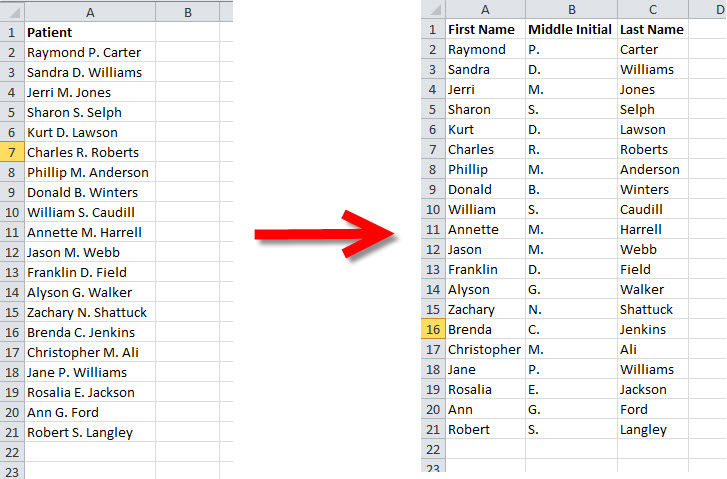
The first step is to select the entire column containing the patient names, by clicking on the Column Letter at the top of the column:
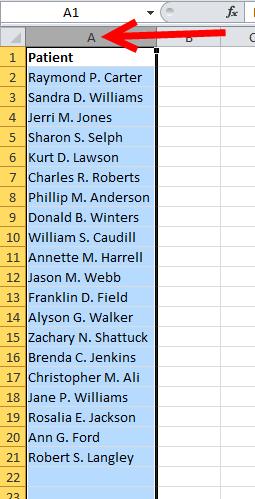
Then click on the Data tab, and click Text to Columns as seen here:

When the Convert Text to Columns Wizard pops up, choose Delimited and then click Next:
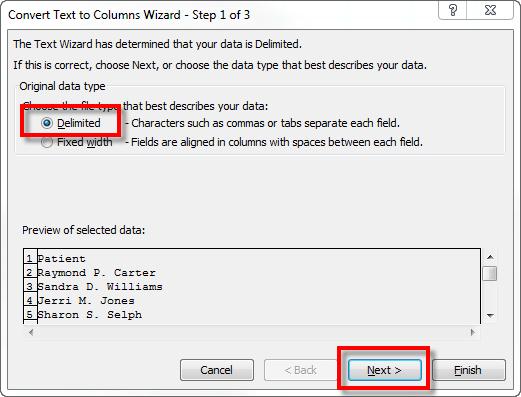
In this example patient list there is a space character separating the first, middle, and last names, so that is what we want to select as the delimiter. Then click Next:
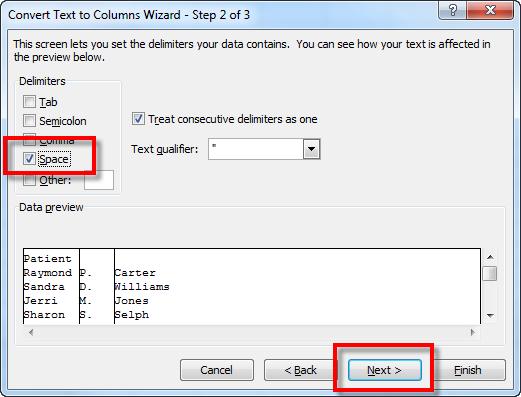
Now just click Finish, and the Wizard will close:
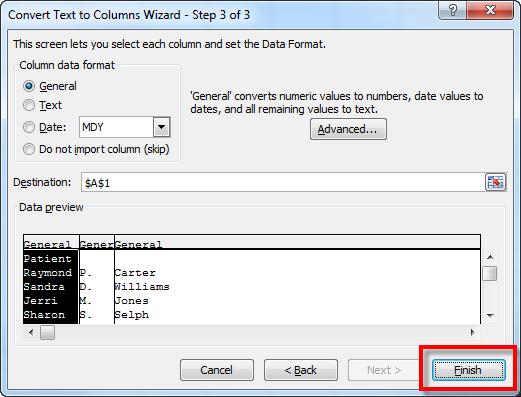
Now you can see that Excel split the patient name into multiple columns wherever if found a space character:
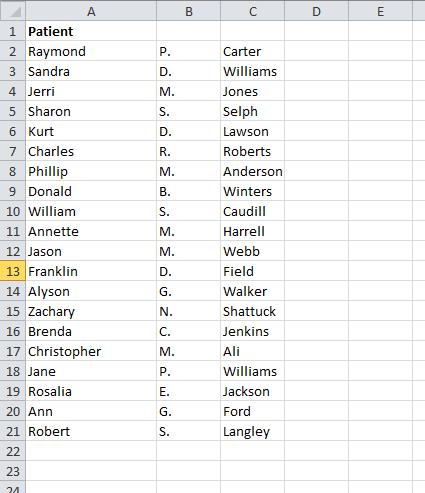
And from here you can add appropriate column headers, such as First Name, Middle Initial, and Last Name. And now you can sort and filter the data based on the patient's last name!
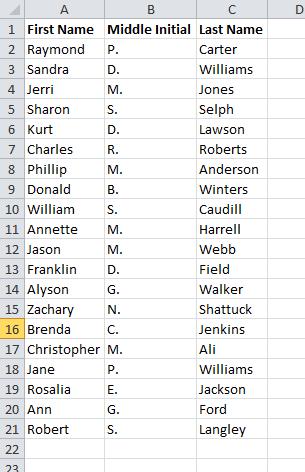
As an Orlando, Florida medical billing company we are always trying to find ways to protect and improve our client’s cash flow. Remember, a billing company is more than the rate they charge. Screen them carefully and you'll have partner in the success of your practice.
Are you interested in learning more about your billing process? Here are some additional tips!
{{cta('dda99fe4-c98c-4282-9061-01b329fbba2d')}}



